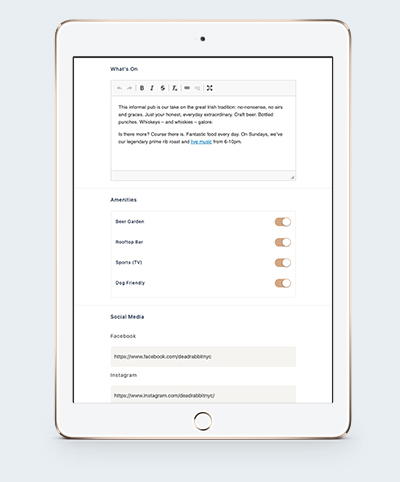Log in to the Portal
Log in to the Portal
Go to portal.pubster.pub and log in using your user credentials.
Click on ‘Edit Profile’ in the Navigation Menu
- Edit Location
- Venue Address: This is your physical address for GPS location purposes.
- Displayed Address: Displayed to users, this is a free text field that allows you to better describe your location to be easily found. i.e. 152 Havest Terrace, enter via the Laneway.
- Opening Closing Times
- To add your hours of operation, toggle respective days from ‘Closed’ (filled) to ‘Open’ (grey) and enter your open and closing times.
- Menu
- Add a link to view your menu online. Your menu can be a link to a webpage or an uploaded PDF.
- Kitchen Closing Times

- You have two options for kitchen times – adding one block of kitchen open times per day, or adding two blocks of open times should your kitchen suspend service between sittings.
- To enable two kitchen sittings per day, toggle the ‘Enable Two Kitchen Opening Hours?’ option from Off to On.
- To enter kitchen times, toggle respective days from ‘Closed’ (filled) to ‘Open’ (grey) and enter your kitchen open and closing times.
- What’s On
- Enter a brief description of your venue or promote upcoming events and specials. The rich text editor allows you to bold important text and hyperlink to web pages.
- Toggle Amenities
- Amenities assist people in filtering their venue search to suit their requirements. Toggle Amenities On (filled) or Off (grey) depending on whether they apply to your venue.
- Social Media
- Build your community by adding links to your social profiles.
- Click ‘Confirm Details’ to save your changes.
Adding an Instagram Feed
- In a separate browser tab, log into your venue’s Instagram profile at instagram.com
- Back in the Pubster portal, on the Venue Profile summary screen, click the ‘Add Your Instagram’ button.
- You will be redirected to Instagram to assign Pubster permission to view your images, click ‘Allow’
- A pop-up will appear ‘You have successfully added your Instagram account’, and you will see your feed as shown in the app on the Venue Profile summary
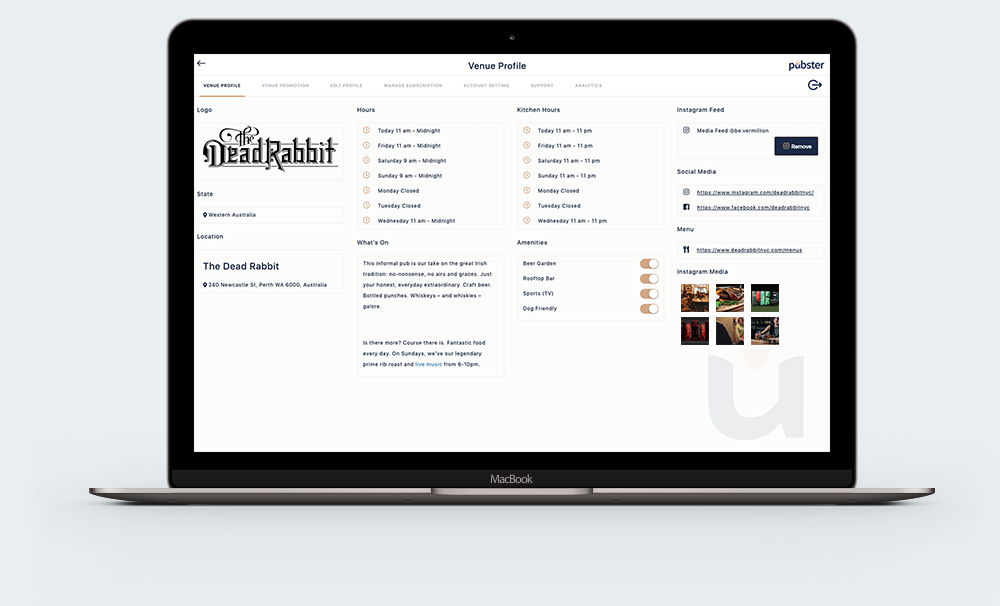
View Your Analytics
Click on ‘Analytics’ in the navigation menu to see the number of times your venue has appeared on someone’s map, and the number of profile views and direction requests you have generated during custom periods.
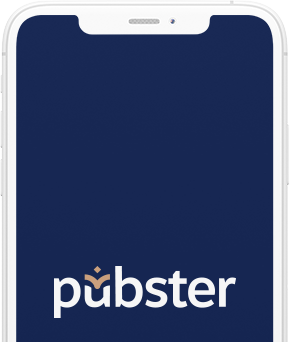
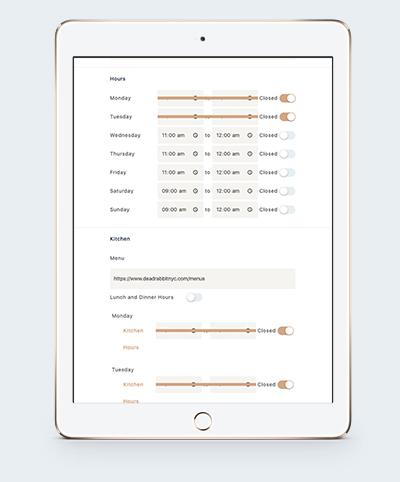 Log in to the Portal
Log in to the Portal